How to clear your browser cache

Once you have opened your Internet browser (Microsoft Internet Explorer), choose menu Tools> Internet Options.
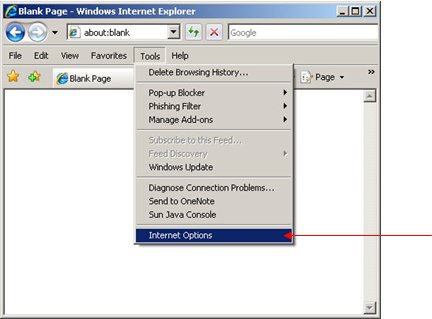
When the Internet Options panel appears, choose General tab, and click Delete button in Browsing History section, then click Delete Files button in popup dialog box, (IE 7) or Delete Files button in Temporary Internet Files section (IE6).
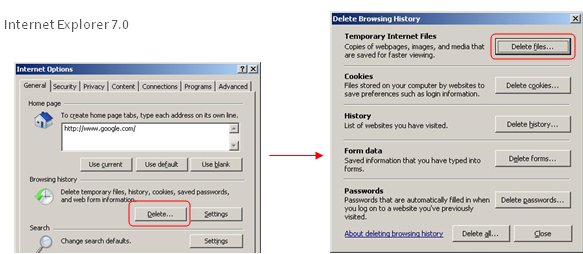
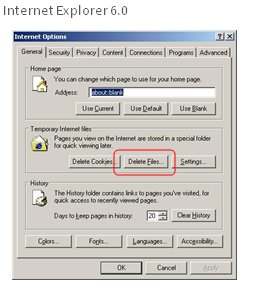
There will be a dialog box to confirm your operation, just click Yes button (IE7), or check the Delete all offline content checkbox and click OK button.
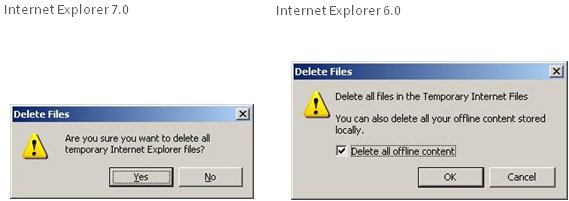
Go back to the Internet Options panel, choose General tab, and click Settings button in Browsing History section, (IE 7) or Settings button in Temporary Internet Files section (IE6).
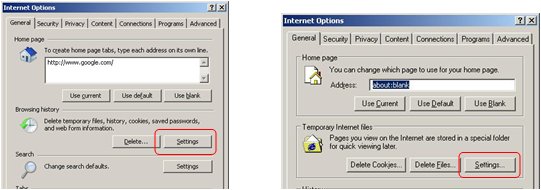
5. Make sure that you check Every visit to the page radio button in Check for newer versions of stored pages section. Then click on "View Files".
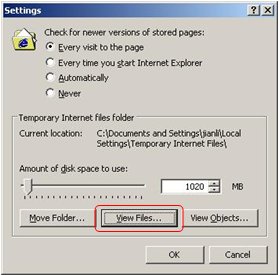
You will be provided with a listing of all your cookies. (A cookie records your preferences when using a particular site. Each time you visit a web site a cookie is saved.) Simply highlight all your cookies and delete them.
* Please note that you may select more than one cookie at a time by holding your Ctrl key on your keyboard down as you click on each cookie from the list. You may also select all cookies by clicking on the first cookie on the list then while holding the Shift key on your keyboard down scroll down to the bottom of the cookie list and click on the last cookie.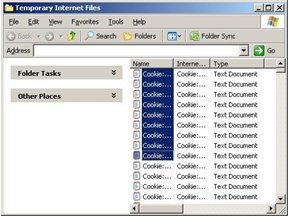
While you finished delete cookies. Just go back to Internet Options panel and choose General tab, and click Delete button in Browsing History section, then click Delete History button in popup dialog box, (IE 7) or Clear History button in History section (IE6).
Support Tools
The Marine Certificate application provides an online Help menu within the application itself. You may refer here for quick answers to standard questions.