
How to Change Your Profile Information?
To access the Profile window, on the top menu bar select Tools, and in the drop down select Profile.

Change Password:
To modify your password, at the bottom of the window, select Change Password.
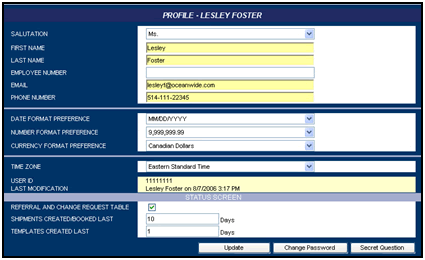
The Change Password window will open.
Type your Old Password/current password. Note that the passwords are case-sensitive.
Type your New Password and then reconfirm it.
Then select Change Password.
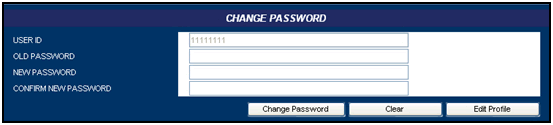
Secret Question
To update your secret question, select the Secret Question button.
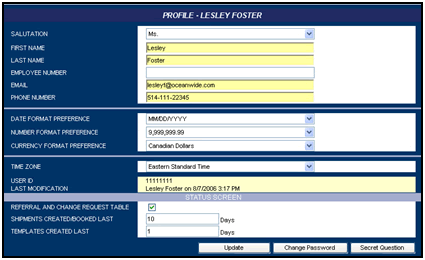
Type your Current Password.
In the Select Secret Question box, select one of the six generic secret questions. Or, you can create your own question in the Enter Secret Question field.
Type your new secret question answer in the Answer and Confirm Answer boxes.
Select Submit.
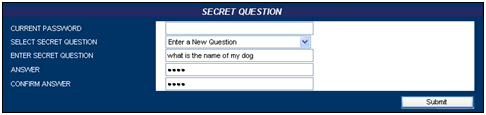
Personal Information
While you are in the Profile window, you can modify any of the personal information listed, including your Full Name, Employee Number, Email Address and Phone Number.
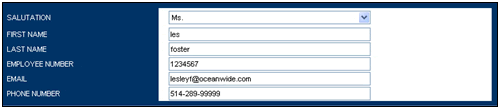
System Format Preferences
You will also be able to modify the Date, Number and Currency Format Preference as well as the ability to change the Time Zone for your profile.

Status Screen Configuration
You can configure the Status window to display particular information.
Select the Referral & Change Request Table box to display referred shipments or shipments that have a change/cancellation request attached to them.
Next to the Shipments Created/Booked Last, enter the maximum number of days the system searches for shipments with Booked and Confirmed and Payment Pending statuses. Only shipments with these statuses and submitted within the days specified in this box are displayed.
Next to the Templates Created Last, only shipment templates created within the number of days specified in this box are displayed. For example, if you type 5, then only shipment templates created within the last five days are displayed in the status screen.

When you have completed all the modifications to your profile select Update.
